monarch (net/monarch) Add to my watchlist
A GUI configuration tool for Nagios written in perlVersion: 2.5.0 License: GPL-2
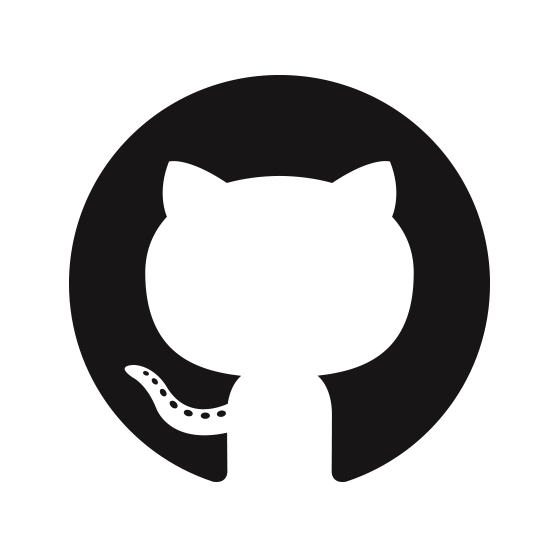 GitHub
GitHub
| Maintainers | No Maintainer |
| Categories | net |
| Homepage | https://sourceforge.net/projects/monarch |
| Platforms | darwin |
| Variants |
|
"monarch" depends on
lib (11)
build (1)
Ports that depend on "monarch"
No ports
Port notes
This port is deprecated since the project is no longer maintained upstream. It is likely to be removed from MacPorts at some point in the future. If you find this port useful and would like to see it continue, please consider posting to the macports-users mailing list. See https://trac.macports.org/wiki/MailingLists for more details. **** To complete the Monarch installation ****
Read the README at ${prefix}/share/groundwork/monarch/ for full information.
1) Configure Nagios with the default sample files or begin with a Nagios configuration you created manually.
2) Setup MySQL and create the Monarch user
Configure MySQL (new MySQL installs)
sudo -u mysql ${prefix}/lib/mysql5/bin/mysql_install_db
Start MySQL.
sudo ${prefix}/share/mysql5/mysql/mysql.server start
Set MySQL to start at system boot (optional)
sudo launchctl load -w /Library/LaunchDaemons/org.macports.mysql5.plist
Set a root MySQL password.
Follow the instructions that were given after you executed 'mysql_install_db' above.
Create the Monarch MySQL user and password and set the account's permissions
mysql5 -u root -p (login with new root password when prompted)
mysql> grant CREATE,INSERT,SELECT,DELETE,UPDATE on monarch.* to monarch@localhost;
mysql> grant CREATE,INSERT,SELECT,DELETE,UPDATE on monarch.* to monarch;
mysql> SET PASSWORD FOR monarch@localhost = PASSWORD('my-password');
mysql> exit
3) Create the Monarch MySQL database and initialize it using monarch_setup.pl.
Login to MySQL and the create Monarch database
mysql5 -u root -p (login with new root password when prompted)
mysql> create database monarch;
Run monarch_setup.pl
cd ${prefix}/share/groundwork/monarch
sudo ./monarch_setup.pl
Responses for the monarch_setup.pl program
What is the host name of your MySQL database server? - localhost
What is the name of the user that will have access to the database? - monarch
What is the password for user monarch to access the database monarch - <my-password>
What is the name of the database you will use for your Monarch installation? - monarch
Enter web server's user account - nagios
Enter web server's user group - nagios
Please enter your web server's relative path to cgi-bin - /cgi-bin
What is your web server's document root - /Library/WebServer/Documents
Enter the full path of your cgi-bin directory - /Library/WebServer/CGI-Executables/
Enter the full installation path for Monarch - ${prefix}/share/groundwork/monarch
Enter the full path to your nagios.cfg file - ${prefix}/etc/nagios
Enter the full path to your nagios binary file - ${prefix}/bin
Verify Monarch DB:
mysql5 -u root -p
mysql> use monarch;
mysql> show tables;
mysql> exit
NOTE: If you wish to delete the monarch database to start over: a) log into MySQL as
root; b) execute 'drop database monarch'; c) repeat Step 2. There is no need
to repeat step 1 because the Monarch user/pass and permissions are not deleted
by dropping (deleting) the database.
4) Set your Apache user and group to the Nagios user
sudo pico /etc/httpd/httpd.conf
user nagios
group nagios
5) Initial Monarch setup at http://localhost/cgi-bin/monarch.cgi
Login with the default user/pass "super_user" "password"
Control menu
Setup -> Nagios Version -> 2.x
Nagios Main Configuration -> Load from nagios.cfg (to import existing Nagios configuration)
Nagios CGI Configuration -> Load from cgi.cfg (to import existing CGI configuration)
Load (to populate the Monarch database with sample Nagios object files or manually created ones)
Now setup your hosts, services, etc using the Monarch GUI.
6) Optionally use the simplified Monarch interface
After the initial Monarch setup you may setup your hosts, services, etc with the optional
Monarch EZ GUI if you intend to use default settings for the advanced options and/or use
nmap host discovery to add hosts to Nagios, use the simplified Monarch interface.
To do this, first copy monarch_ez.cgi and monarch_scan.cgi to your cgi-bin/ directory
cd ${prefix}/share/groundwork/monarch
sudo cp -p monarch_ez.cgi /Library/WebServer/CGI-Executables/
sudo cp -p monarch_scan.cgi /Library/WebServer/CGI-Executables/
Now go to http://localhost/cgi-bin/monarch_ez.cgi
You may revert to using the full Monarch interface at any time.
NOTE: No login is required for the monarch_ez.cgi interface, so you will need to use Apache
username(s)/password(s) just like you use for the Nagios monitor interface to maintain
secure access.
Port Health:
 Loading Port Health
Loading Port Health