cacti (net/cacti) Add to my watchlist
Cacti is a complete RRDtool network graphing solution.Cacti is a complete network graphing solution designed to harness the power of RRDtool`s data storage and graphing functions.
Version: 1.1.27 License: GPL-2+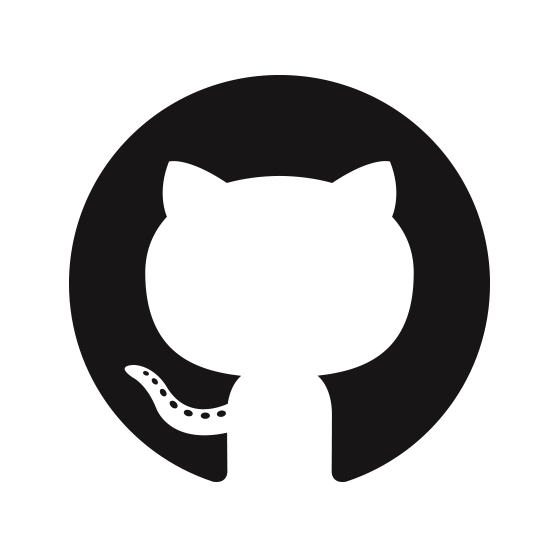 GitHub
GitHub
| Maintainers | No Maintainer |
| Categories | net |
| Homepage | https://www.cacti.net |
| Platforms | any |
| Variants | - |
"cacti" depends on
lib (2)
build (1)
Ports that depend on "cacti"
lib (1)Port notes
**** To complete the Cacti installation ****
The full documentation may be found at http://www.cacti.net/documentation.php.
1) Install PHP and MySQL 5 (not covered). These instructions assume MySQL 5 was
installed from MacPorts.
Check to make sure the PHP variable "mysql.default_socket" is set to path
${prefix}/var/run/mysql5/mysqld.sock by viewing the output of this terminal command:
php -i
If not, locate the php.ini file for your version of PHP and type the path there.
2) Set Cacti permissions.
sudo chown -R <cacti-user>:<cacti-group> ${prefix}/share/cacti/
3) Setup MySQL and prepare it for Cacti.
Configure MySQL (new MySQL installs)
sudo -u mysql ${prefix}/lib/mysql5/bin/mysql_install_db
Start MySQL:
sudo ${prefix}/share/mysql5/mysql/mysql.server start
Set MySQL to start at system boot
sudo launchctl load -w /Library/LaunchDaemons/org.macports.mysql5.plist
Set a root MySQL password.
Follow the instructions that were given after you executed 'mysql_install_db' above.
Create a cacti MySQL user and cacti database.
mysql5 -u root -p (login with root password set above when prompted)
mysql> GRANT ALL ON cacti.* to cacti@localhost;
mysql> SET PASSWORD FOR cacti@localhost = PASSWORD('<my-cactidb-pwd>');
mysql> flush privileges;
mysql> create database cacti;
mysql> exit;
Import the cacti database.
sudo cat ${prefix}/share/cacti/cacti.sql | mysql5 -u root -p cacti (cacti is the db name)
Verify the Cacti Database.
mysql5 -u root -p
mysql> use cacti;
mysql> show tables;
mysql> exit;
4) Edit ${prefix}/share/cacti/include/config.php to match your MySQL information and url path.
$database_type = "mysql";
$database_default = "cacti";
$database_hostname = "localhost";
$database_username = "cacti";
$database_password = "<my-cactidb-pwd>";
5) Place a symlink for Cacti inside your Apache document root.
ln -s ${prefix}/share/cacti <Apache-docroot>/cacti
6) Edit the Cacti user's crontab file.
sudo -u <cactiuser> crontab -e
Insert the crontab entry below:
*/5 * * * * ${prefix}/bin/php ${prefix}/share/cacti/poller.php > /dev/null 2>&1
7) If you wish to use Cacti plugins, you must perform these additional steps.
a) Download the Cacti plugin(s) you want to use and copy the unzipped directory to ${prefix}/share/cacti/plugins/
For example:
${prefix}/share/cacti/plugins/weathermap/
b) In the Cacti web GUI, go to Configuration -> Plugin Management and you should see your plugin(s) listed.
Under 'Actions', click the the install icon to install each plugin.
c) Ensure that your Cacti user has permissions to manage the plugins
User Management - select a Cacti user and set Configure/Manage or View options as desired
8) Go to http://localhost/cacti/install/index.php.
The default user/password is admin/admin. Select 'New Install', enter
the paths for SNMP / RRDtool / PHP (see below), and click 'Finish'.
You may now use Cacti at http://localhost/cacti/index.php.
Verify paths:
snmpwalk binary path: /usr/bin/snmpwalk
snmpget binary path: /usr/bin/snmpget
RRDtool binary path: ${prefix}/bin/rrdtool
PHP binary path: ${prefix}/bin/php (if not using MacPorts PHP, use appropriate path)
9) Create interface traffic graphs
a) Devices -> Add
-Fill out form for the switch or router
-Make sure to include the SNMP community string of the device
-Click the 'Create' button to add device
b) In the devices pane, click on the newly added device to open the edit pane
-Click 'Create Graphs for this Host' link
-An SNMP query is made and interfaces listed; check the interface(s) to be graphed
-Select a graph type from the menu in the bottom right and click the 'Create' button beside it
c) Place some or all a device's graphs on a graph tree from the Devices or Graph Management section
Port Health:
 Loading Port Health
Loading Port Health
Installations (30 days)
2
Requested Installations (30 days)
2
Livecheck error
Error: cannot check if cacti was updated (regex didn't match)
last updated: 14 hours ago